Setting up email notifications for Google Form submissions is an effective way of keeping track of responses as they come in. This feature enables you to receive immediate updates, which is particularly useful when managing time-sensitive data collection or when you need to follow up promptly on received responses. To set up these notifications, you first need to have a Google Form ready.
Once this is done, navigate to your Google Form and locate the “Responses” tab, then click on the three vertical dots on the right corner of the screen. A drop-down menu will appear where you’ll select “Get email notifications for new responses”. Once this option is selected, you will start receiving email notifications every time a new response is submitted.
The notifications will be sent to the email address associated with your Google Account. This feature offers convenience and efficiency, eliminating the need for constant manual checking, ensuring you are always updated about new submissions promptly.
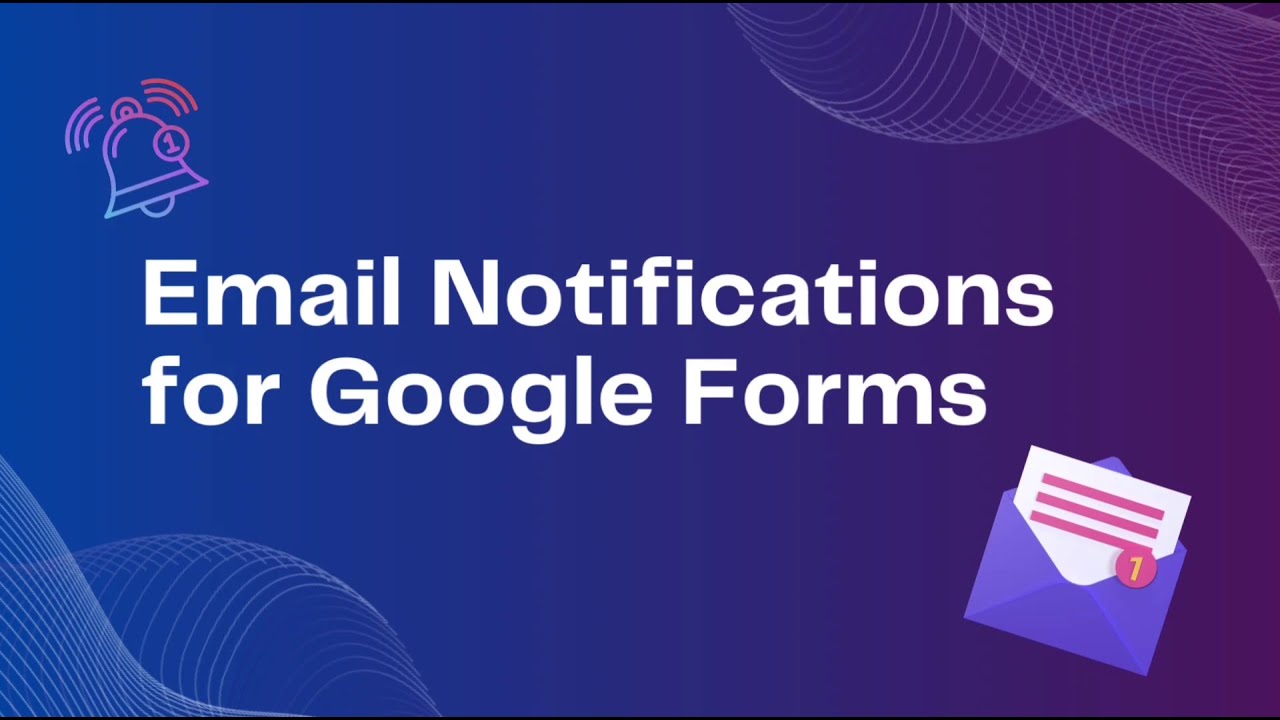
Setting up email notifications for Google Form: a complete guide
Setting up email notifications for Google Forms is a comprehensive process that allows you to receive updates whenever someone fills out your form. This complete guide will take you step-by-step through the process, ensuring you never miss a response. Firstly, open the Google Form for which you want to set up notifications. Then, click on the three dots in the upper right corner and select ‘Add-ons’.
In the G-Suite Marketplace, search for ‘Form Notifications’ and install it. After installation, return to your form and click on the puzzle piece icon to access your add-ons. Select ‘Form Notifications’ and then ‘Configure notifications’. Here, you can personalize your settings, including who receives notifications, the email subject line, and the message content. It’s essential to save your changes before closing out.
Now, whenever someone submits a response to your form, an email will automatically be sent to your chosen recipient/s. This system simplifies the process of tracking responses and allows you to act swiftly based on the information received. In addition, it’s a great tool for businesses, educators, or anyone who relies on feedback or data collection. By setting up email notifications, you can effectively streamline communication and improve efficiency.
Integrating Google Form with Gmail: How to do it
Integrating Google Form with Gmail is a straightforward process that can be accomplished in a few simple steps, enhancing productivity and ease of data collection. First, you create a Google Form and customize it to suit your needs. Once your form is ready, navigate to the responses tab and click on the three dots in the top right corner, selecting the ‘Get email notifications for new responses’ option. This action will ensure that every time someone fills out your form, you receive an automatic notification in your Gmail inbox. This setup eliminates the need for constant manual checking of the form for new responses.
Furthermore, you can automate the process even more by using Google Sheets. To do this, click the green Sheets icon in the responses tab, which will create a new Google Sheets document linked to your form. All responses will automatically populate in this sheet. After setting this up, you can use the ‘Tools’ option in the Sheets menu to create a script that sends an email automatically every time a new response is added.
Another method to integrate Google Form with Gmail is through Google Workspace, previously known as G Suite. Here, you can create a workflow that includes Google Form, Gmail, and other Google Workspace applications like Google Calendar. For example, when someone fills out a form to book an appointment, a workflow can be created to automatically send an email confirmation to the person and create an event in the Google Calendar.
These integrations between Google Form and Gmail can significantly streamline work processes, saving time and ensuring effective data management. Whether you are collecting customer feedback, conducting research, or managing event registrations, these integrations can help you stay organized and improve communication efficiency.
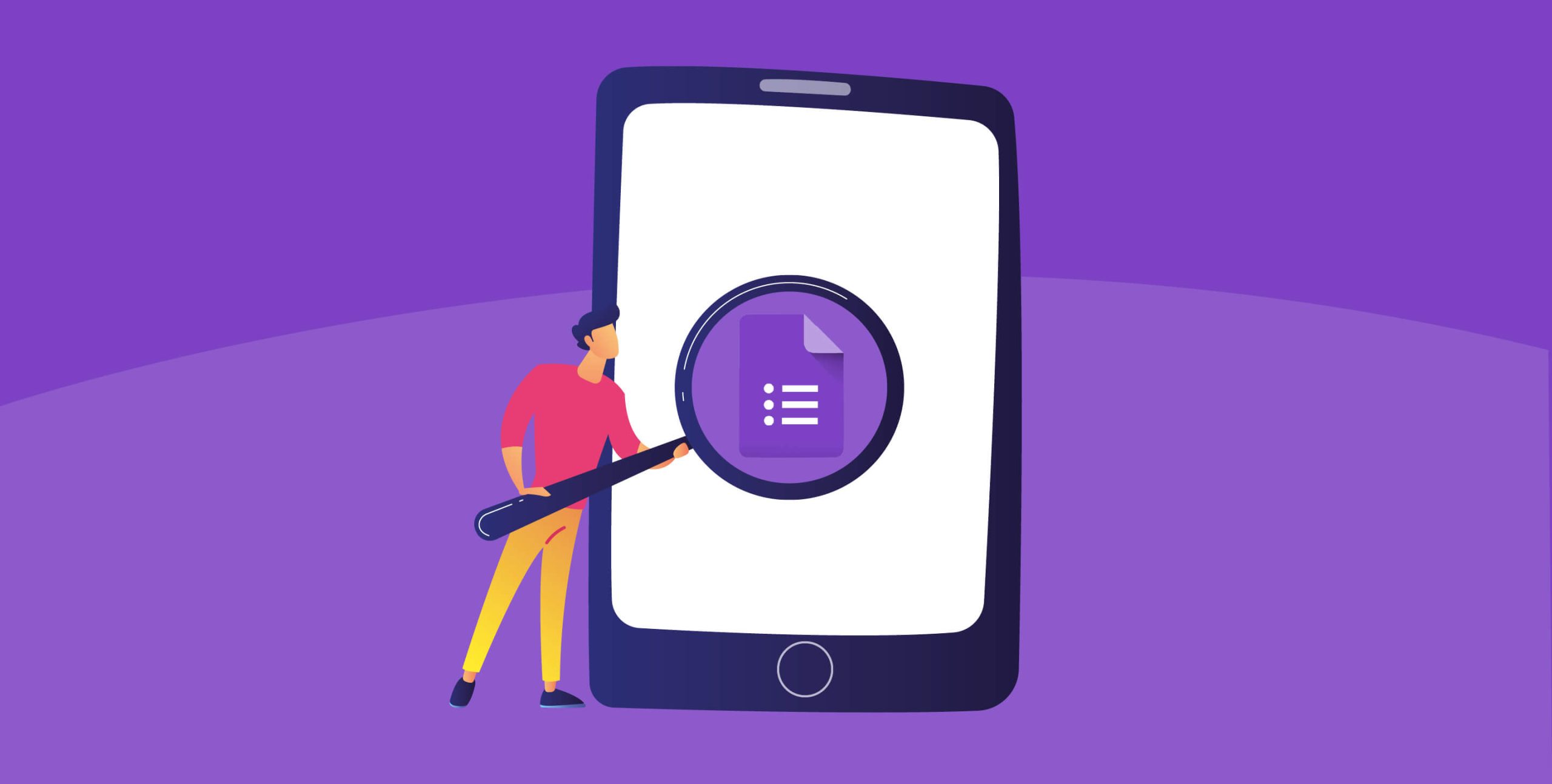
Why is it important to be notified of new Google Form submissions?
Receiving notifications for new Google Form submissions is crucial for several reasons. Firstly, it allows for real-time data collection and analysis. This is especially important for businesses, educators, event planners and researchers who rely heavily on prompt and accurate data to make informed decisions. Notifications can provide immediate feedback, insights, or responses, eliminating the need to constantly check the form for new submissions, thus saving time and increasing efficiency.
Secondly, notifications can streamline communication and workflows. For instance, in a business setting, Google Form can be employed to collect client requests or orders. Upon submission, a notification can trigger an immediate response from the relevant department, ensuring swift service delivery and enhanced customer satisfaction. In the education sector, teachers can use Google Form for assignments or quizzes. Notifications can help teachers in marking and providing timely feedback to students, thus promoting their continuous learning and improvement.
Lastly, Google Form notifications can serve as a reminder or an alert system. For instance, a form can be set up to collect responses for an upcoming event. Whenever someone fills out the form, the event planner gets a notification, helping them to keep track of the number of attendees or any special requirements.
In conclusion, notifications for new Google Form submissions are not merely a convenience, but an essential tool in many fields for efficient data collection, communication, workflow management, and planning. They enable real-time responses and facilitate the decision-making process, thereby improving overall productivity and effectiveness.
Steps to set up automatic Google Form notifications
Setting up automatic Google Form notifications can help you stay updated without having to constantly check for responses. The first step is to open the Google Form you want to monitor. Next, click on the three-dot menu in the top right corner and select ‘Add-ons’. Search for ‘Form Notifications’ in the Google Workspace Marketplace and install it. After the add-on is installed, go back to your form and click on the puzzle piece icon at the top right. Here, you’ll find ‘Form Notifications’, click on it and then select ‘Configure notifications’.
You can then customize your notifications. You can decide how many responses trigger an email notification, who gets notified, and the content of the email. Remember to save your changes. Now, every time your form receives responses based on your specified number, an email will be sent to the designated recipients. This can significantly streamline your work process, making it more efficient and less time-consuming.
In addition, it enables you to respond promptly to any submissions, providing a seamless experience for users. It’s worth noting that the Google Form Notifications add-on only allows a maximum of 100 emails per day, so plan your settings accordingly. By following these steps, you can easily set up automatic Google Form notifications, ensuring you never miss a response.
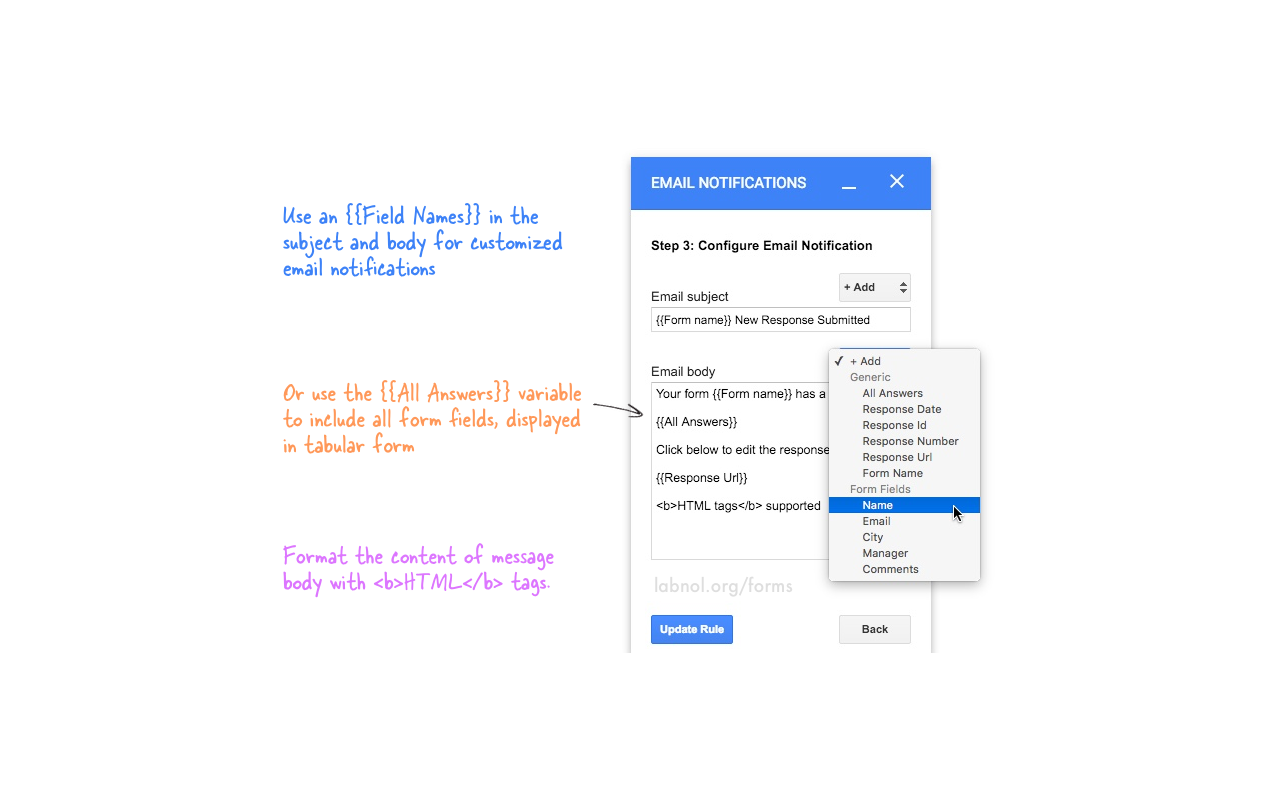
How to set up instant Google Forms notifications via email
Setting up instant Google Forms notifications via email can be a straightforward process, helping you stay up-to-date with all the responses in real-time. To start, create your Google Form and then go to the “Responses” tab. Here, you will find three vertical dots on the right-hand side of your screen, which represent the ‘More’ option. Click on this, and a drop-down menu will appear. You should select ‘Get email notifications for new responses’. Once this is enabled, you will receive an email every time someone fills out your form.
In case you’re utilizing the form within a team and want to set up notifications for multiple people, you can use the add-on “Google Forms Notifications”. After installing this add-on, you can customize the notification email content, decide who receives the notifications, and specify the conditions that trigger these emails. This add-on can be found in the Google Workspace Marketplace and can be installed directly into your Google Form.
Remember, being notified instantly can help you manage the responses more effectively. It saves time, especially if you’re expecting a large number of responses, or if you need to act on the information immediately. However, it’s essential to note that if you’re expecting a high volume of responses, it might be best to set up email summaries instead of instant notifications to avoid overwhelming your inbox. This feature is also available in the “Responses” tab, under the same ‘More’ option.
In conclusion, Google Forms notifications via email can be set up with a few simple clicks, and further customization can be achieved using the Google Forms Notifications add-on. This feature helps ensure you’re always aware of new responses, enabling you to act promptly and manage your data more efficiently.
Conclusion
A conclusion is a fundamental part of any discussion, argument, or piece of writing. It serves as the culmination of an investigation or exploration of a particular subject matter, drawing together all the ideas, facts, and arguments presented throughout. It provides an opportunity to summarize the main points, restate the thesis or central argument in a new and enlightening manner, and present any final thoughts or implications based on the evidence or analysis presented.
A well-crafted conclusion can leave a lasting impression on the reader or audience, provoke further thought, or even inspire action. A conclusion can also indicate future directions for research or exploration, by suggesting related topics that could be investigated, or questions that remain unanswered. It’s an essential tool in any form of communication, whether it be a scientific research paper, a persuasive speech, or a narrative story, providing closure and comprehensiveness to the content.
It is the part that ties everything together and leaves a complete understanding of the subject matter. Without it, the content may seem incomplete or lacking in depth. In essence, a conclusion is much more than just an ending; it’s a necessary component that enhances the value and impact of the content, giving the reader a sense of satisfaction and understanding.
