Google Forms are a practical tool for gathering information and data. However, there may be occasions when you need to save or print a form for offline access or for sharing in a non-editable format. This is where saving or printing a Google Form as a PDF comes in handy. There isn’t a direct way to do this from within Google Forms, but it can be done using Google Chrome’s Print function.
First, open your Google Form and once you’ve verified that all the information is correct, click on the three-dot menu in the upper right corner and select “Print.” This will open a new window with the Print options. Instead of selecting a printer, choose the “Save as PDF” option. You can then choose where to save your PDF and once you click “Save,” your Google Form will be downloadable as a PDF file. This PDF can be printed, shared, or stored for future reference.
This method is quite straightforward and allows you to convert your Google Form into a PDF in just a few clicks. It helps to retain the layout and design of the form and ensures that the information cannot be edited, providing a static snapshot of the form at the time of conversion. Thus, saving or printing a Google Form as a PDF is a useful feature for preserving and sharing your Google Forms in a secure and editable-proof format. This is especially beneficial in a professional environment where data integrity is paramount.
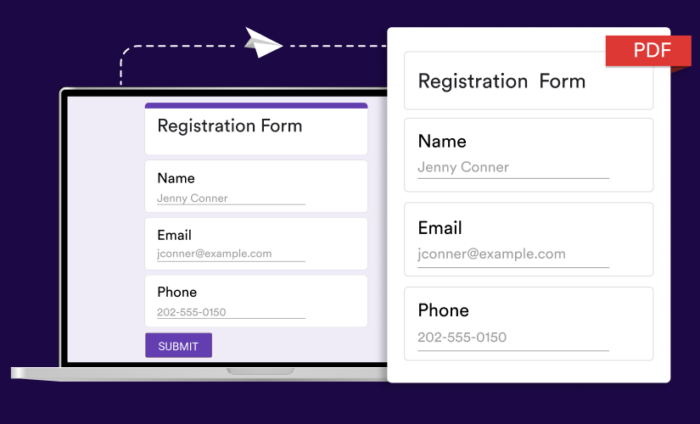
Open the Google Form
Opening a Google Form is a simple process that allows users to create a customized form for various purposes such as surveys, questionnaires, or registrations. This tool, which is part of the Google Docs suite, provides a platform that is easy to use, even for those with minimal technical knowledge. To open a Google Form, you need to first sign in to your Google account. Once logged in, you can go to the Google Forms website. If you’re in Google Drive, you can also navigate to ‘New’, then ‘More’, and finally select ‘Google Forms’.
Upon opening the Google Form, you will see a blank form along with a variety of editing options. You can choose to start from scratch or use one of the many templates available. These options allow you to customize the form according to your specific needs. You can add different types of questions like multiple choice, short answer, or linear scale. Additionally, there are options to include images, videos, and various sections to make your form more interactive and user-friendly.
Beyond creating the form, Google Forms also gives you the capability to share your form with others. You can send it directly through email, create a shareable link, or embed it on a website. Once the responses start coming in, Google Forms organizes all the data into a spreadsheet. This feature allows for easy data analysis and interpretation.
In conclusion, opening a Google Form is a straightforward process that unlocks a powerful tool for data collection and analysis. Whether you need to gather information for a project, register attendees for an event, or collect feedback, Google Forms is an efficient and effective solution. It is a user-friendly platform that can be easily mastered by anyone, making it a popular choice for many.
Preview the Form
Before you proceed to fill out a form, it’s always advisable to preview it. This early examination allows you to understand the information required and helps you to prepare the necessary details beforehand. Previewing the form not only gives you an insight into the complexity and the time required to complete it but also allows you to understand the order in which the information needs to be provided. This can be particularly advantageous when you are dealing with forms that require specific details or intricate data.
In addition, this prior review can help you identify any potential areas of confusion or difficulty, enabling you to seek clarification or assistance before you begin. This, in turn, can minimize the risk of making errors which might lead to the rejection of your application or a delay in the processing time. Therefore, taking the time to preview the form can streamline the process and ensure a smooth, hassle-free experience. It’s also important to remember that while some forms may seem straightforward at first glance, they may contain hidden complexities that aren’t immediately apparent. Consequently, investing a few minutes to thoroughly review the form can save you a significant amount of time and effort in the long run.
Furthermore, if you are filling out the form online, previewing allows you to check the functionality of the form, ensuring that all buttons, links, and drop-down menus work as expected. In conclusion, previewing the form is a crucial step that should never be overlooked. It acts as a roadmap, guiding you through the process of filling out the form, ensuring that you understand all the requirements, and helping you to avoid any potential pitfalls or stumbling blocks.
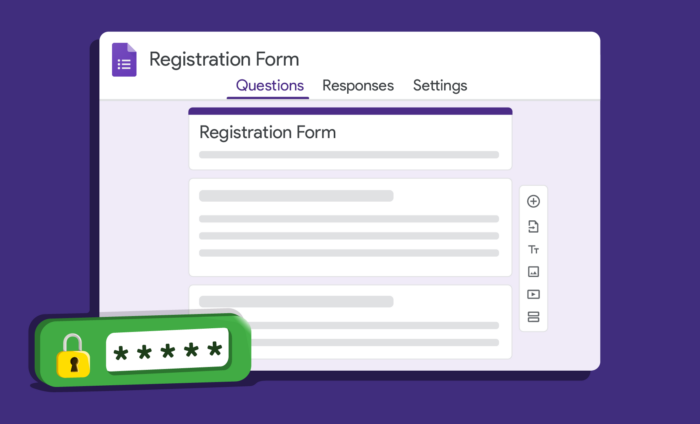
Print the Form
To execute the process of printing the form, you first need to have a functioning printer that is connected to your computer or device. This could be a direct physical connection, or it may be linked wirelessly via Bluetooth or Wi-Fi. Next, open the document that contains the form you wish to print. This might be a PDF, a Word document, or a webpage. Ensure that the form is fully visible on your screen and that all necessary fields have been filled out if needed. Once you are ready to print, navigate to the ‘File’ tab in your toolbar, and then click on ‘Print’.
A new window should appear, showing several options such as the number of copies you want, which pages to print, and the desired layout. Double-check these settings to ensure they meet your requirements. If your printer has been set up correctly and is turned on, it should appear in the ‘Printer’ section of this window. Select your printer, then click ‘Print’ once more to begin the process. Be patient, as printing could take a few minutes depending on the length of the form and the speed of your printer.
Once the form has completed printing, carefully remove it from the printer tray, ensuring not to smudge any fresh ink. Finally, double-check the printed form to make sure all the information is visible and correctly printed. If there are any issues, you may need to adjust your printer settings or troubleshoot potential problems with your printer.
Alternative Method – Use Browser’s Print Function
An alternative method to save or print a document or webpage is by utilizing your browser’s built-in print function. This feature is typically located in the menu bar under the ‘file’ option. You can select ‘print’ and then choose your desired printer or save the document as a PDF on your computer. This function is ideal for those who need to create a hard copy of a webpage or a digital document for offline use. Additionally, it can be beneficial for those who want a cleaner version of a page, free of ads or other internet-based distractions.
Many browsers also offer a ‘print preview’ option, allowing you to see exactly what the printed page will look like before you commit to printing, thus saving on ink and paper. Furthermore, this function often includes adjustable settings, permitting you to customize the layout, orientation, and size of the print. It can also be used to only print selected pages or sections of a webpage.
This method is not only eco-friendly but also convenient, as it allows the user to print or save a document directly from their browser without the need for any additional software or tools. However, it’s worth noting that this function’s effectiveness might vary across different browsers and websites. Some pages might not be compatible with the print function, resulting in formatting issues or missing content. Nonetheless, the browser’s print function remains a handy tool for saving or printing web-based content.
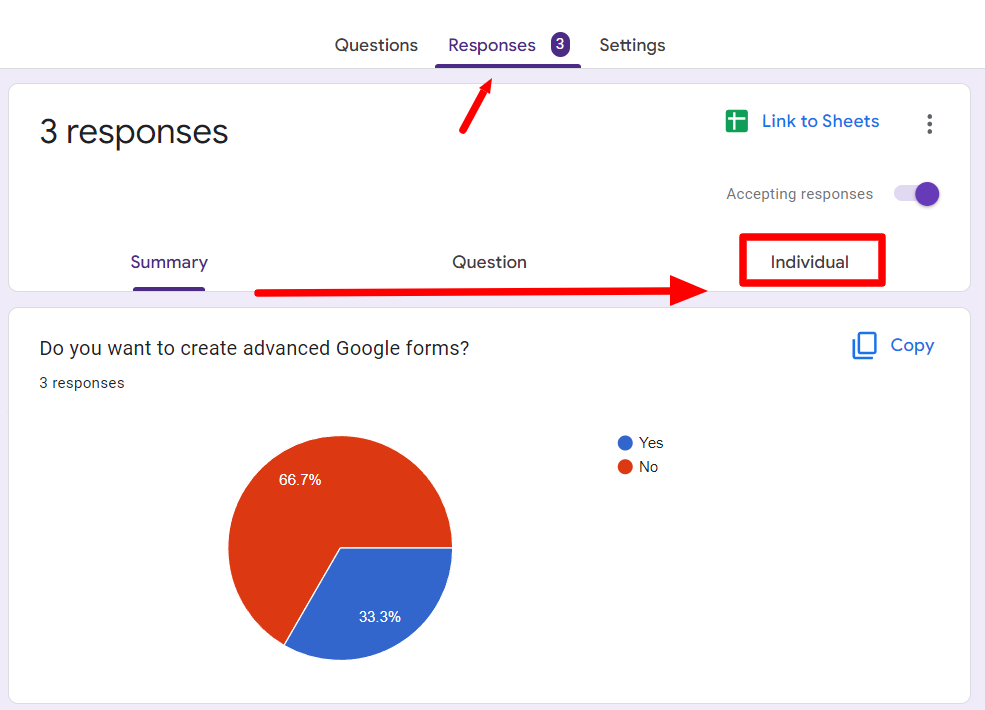
Conclusion
A conclusion can be seen as the final piece of a puzzle, the ending note of a symphony, or the last chapter of a captivating novel. It is crucial in any form of communication, be it oral or written. The primary function of a conclusion is to sum up and synthesize the main points discussed in the body of the text, article, or discussion. It serves to provide a comprehensive overview, tying together all the different threads of an argument or discussion into a coherent whole.
A well-crafted conclusion should not introduce new information, but rather, it should bring closure to the topic at hand while leaving room for further contemplation and debate. Furthermore, a compelling conclusion also can leave a lasting impression on the reader or listener, making the entire piece more memorable. It’s like the final scene of a movie, where all loose ends are tied up, and the audience is left with a sense of satisfaction and completion.
In academic writing, a conclusion also reiterates the importance of the research question and briefly discusses the implications of the findings. In persuasive texts, the conclusion is the last chance to convince the reader to accept the writer’s point of view. Therefore, it’s essential to choose the words for a conclusion carefully to ensure that it effectively encapsulates the message, argument, or story that has been put forth. A powerful conclusion is the epitome of effective communication, playing an integral role in ensuring that the purpose of the text or discussion is clearly understood and appreciated.
